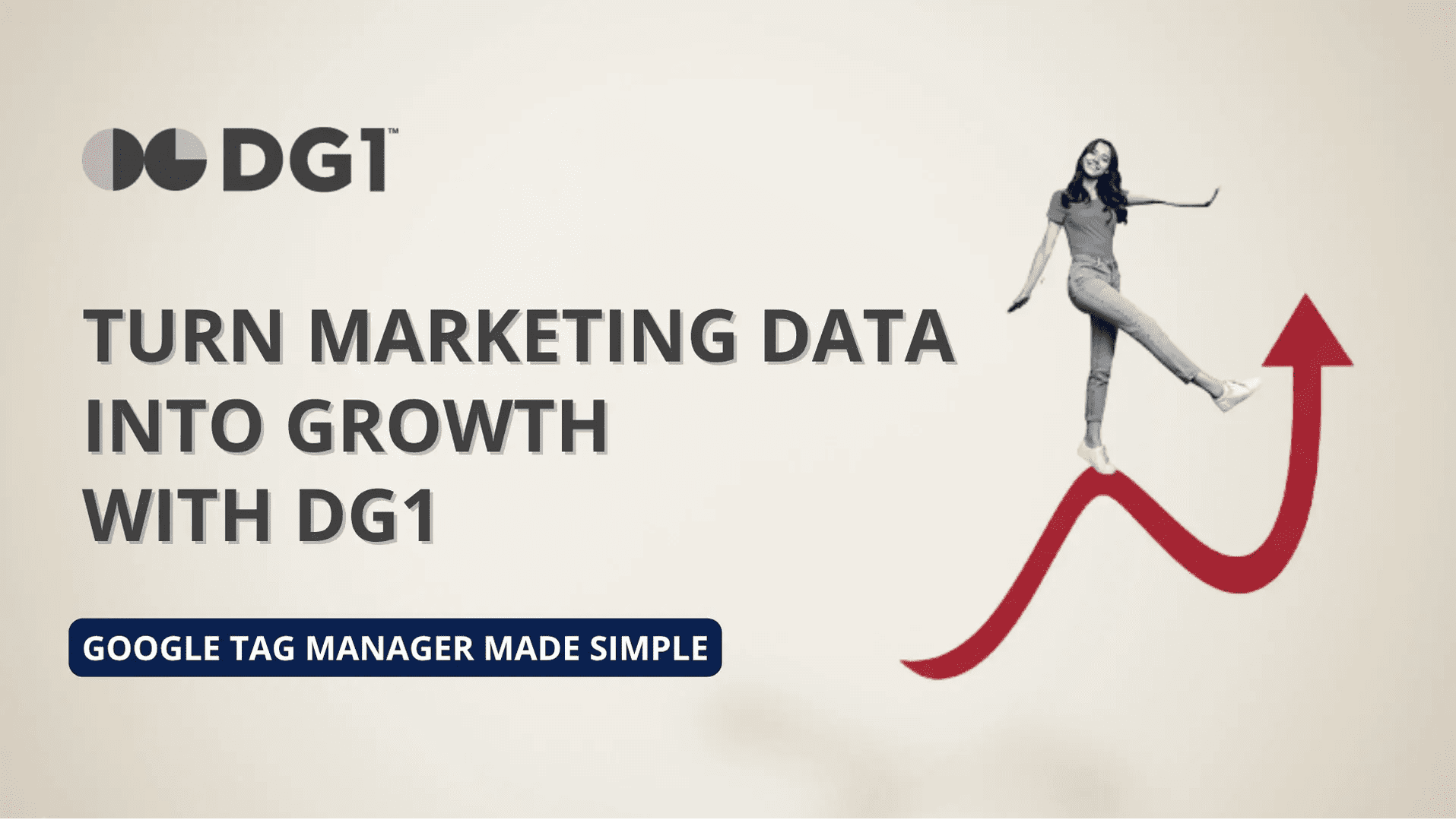What is Google Tag Manager and Why Do You Need It?
Every marketing campaign generates data. But if you can't track it, you can't optimize it. For small and medium-sized businesses, installing and managing tracking codes has traditionally meant costly developer hours and frustrating delays. Each new marketing tag implementation typically requires multiple hours of development time, creating bottlenecks that delay campaign launches.
Google Tag Manager (GTM) eliminates this bottleneck entirely. It's a free tag management system that acts as a central hub for all your website tracking codes, from Google Analytics to Facebook Pixel to custom conversion tracking. Instead of editing your website code every time you launch a new campaign, you manage everything through one intuitive interface.
Tag management systems significantly reduce deployment time and can improve website loading speed compared to hard-coded implementations. More importantly, marketing teams gain independence. No more waiting days for developer availability to launch time-sensitive campaigns.
How It All Works Together
Understanding the architecture helps you leverage the full power of your tracking setup. This diagram illustrates how data flows from your website through GTM to your marketing platforms, creating a complete picture of your customer journey.
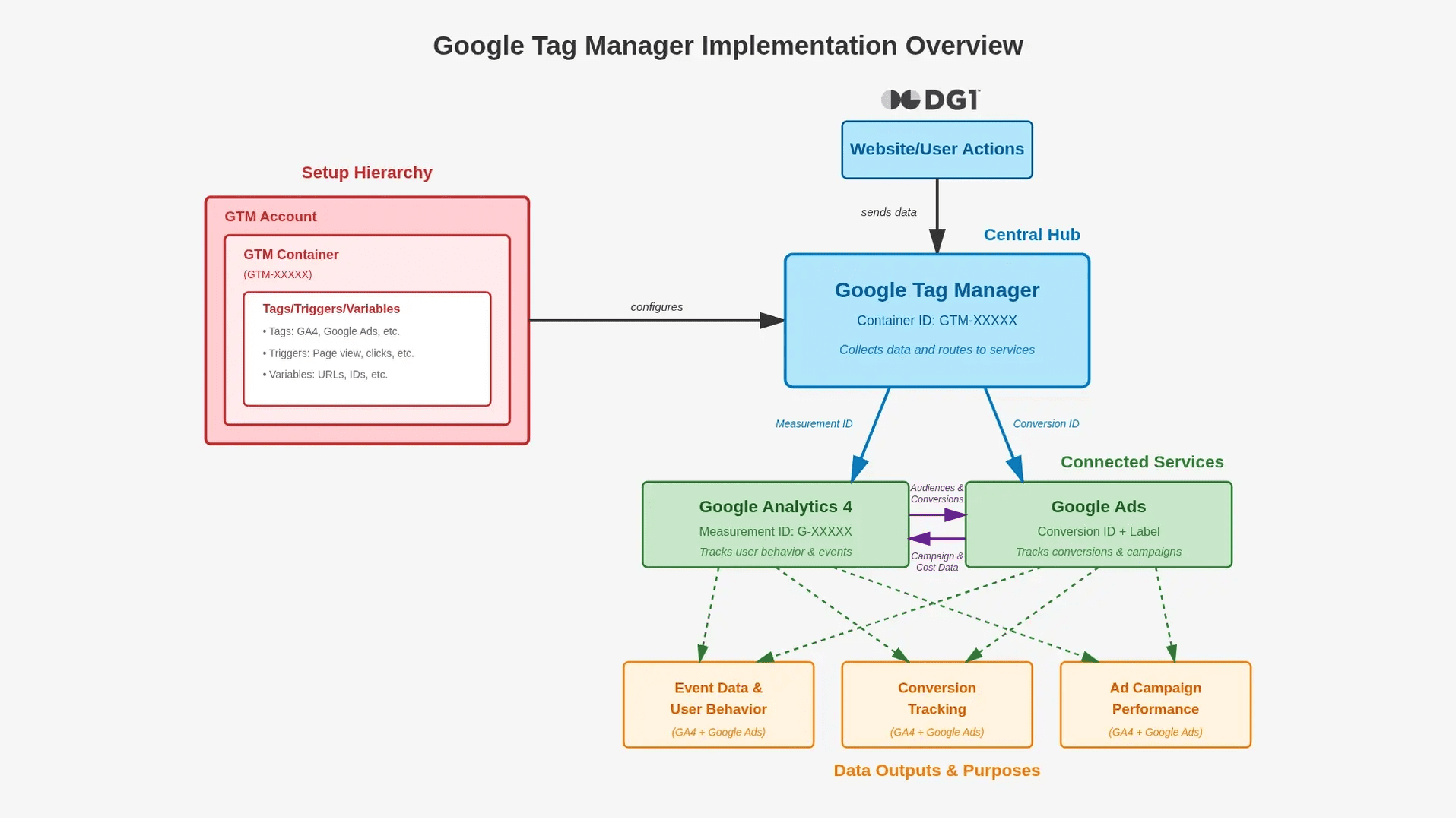
The Four Core Components
Your Website: Every user interaction (clicks, scrolls, form submissions, purchases) generates data. Without proper tracking, this valuable information disappears.
Google Tag Manager (GTM): The central hub that collects and routes data to your analytics and advertising platforms. You add GTM code once to your website, then manage all other tracking tags through the GTM interface. No code changes required.
Google Analytics 4 (GA4): Your analytics engine. GA4 tracks user behavior across your website, identifies patterns, and builds audience segments. GA4's advanced capabilities provide deeper insights into customer journeys compared to legacy analytics solutions.
Google Ads: Your paid advertising platform. When integrated with GTM and GA4, Google Ads receives conversion data that shows exactly which campaigns, keywords, and ad creatives drive valuable actions. This data powers automated bidding strategies that can improve conversion rates significantly.
Understanding the Data Flow
The real power emerges when these systems work together. Here's how your data creates actionable insights:
Website → GTM → GA4: User actions trigger GTM tags that send structured data to Google Analytics 4. Every pageview, button click, form interaction, and scroll depth gets captured and analyzed. This granular tracking reveals not just what pages users visit, but how they navigate, where they hesitate, and what drives them to convert.
GA4 Builds Audiences and Tracks Conversions: GA4's machine learning analyzes behavior patterns to create powerful audience segments. For example, it can identify "users who viewed three+ product pages but didn't purchase" or "customers who bought within 24 hours of first visit." These insights allow you to create targeted remarketing campaigns. GA4 also tracks your conversion events (form submissions, purchases, sign-ups, phone calls), giving you precise attribution for each marketing channel.
GA4 → Google Ads Integration: When GA4 shares audience data and conversions with Google Ads, your advertising becomes dramatically more effective. You can target ads specifically to high-intent audiences, exclude recent converters to avoid wasted spend, and let Google's automated bidding optimize for your most valuable conversions. Companies leveraging this integration typically see significantly better return on ad spend compared to basic conversion tracking.
Google Ads → GA4 Cost Data: Google Ads sends campaign performance and cost data back to GA4, completing the loop. Now you can analyze the full customer journey, from ad impression to final conversion, and calculate true ROI for every campaign, ad group, and keyword. This comprehensive view enables data-driven budget allocation that maximizes growth.
Essential IDs: Your Quick Reference Guide
Throughout the setup process, you'll work with several unique identifiers. Each one connects a specific piece of your tracking infrastructure. Keep these handy during configuration:
ID Type |
Example |
What It's Used For |
GTM Container ID |
GTM-XXXXX |
Identifies your website's GTM container. |
GA4 Measurement ID |
G-XXXXXXX |
Connects GTM to your Google Analytics 4 property. |
Google Ads Conversion ID |
AW-XXXXXXXXX |
Connects GTM to your Google Ads account.Note: In your Google Ads dashboard, you'll see just the numeric ID (e.g., 123456789). When implementing in GTM manually, you add the "AW-" prefix (e.g., AW-123456789). However, with the DG1 Plugin, you can enter the numeric ID directly without the prefix. |
Conversion Label |
AbC-dEfGhIjKlMnOpQrStU |
Identifies a specific conversion action in Google Ads. |
How to Set Up Google Tag Manager with DG1
With DG1's integrated plugin suite, the traditional complexity of GTM implementation disappears. What typically takes businesses several hours of technical setup can be completed in under 30 minutes. Here's your step-by-step roadmap.
Step 1: Create Your Google Accounts and Gather IDs
Before configuration, you'll need to set up your tracking accounts and collect the necessary identifiers:
Google Tag Manager: Create an account at tagmanager.google.com. You'll receive a Container ID in the format GTM-XXXXX. This single container will manage all your tracking tags.
Google Analytics 4: Set up your GA4 property at analytics.google.com. You'll get a Measurement ID (G-XXXXXXX) that connects your website data to your analytics dashboard.
Google Ads: If you're running paid campaigns, obtain your Conversion ID and specific Conversion Labels from your Google Ads account. These track which ad interactions lead to valuable actions on your website.
Step 2: Configure Your DG1 Plugins
DG1 simplifies GTM implementation through three integrated plugins accessible via your DG1 Admin panel. Each plugin works seamlessly together and requires just one or two key inputs:
Google Tag Manager Plugin: Enter your Container ID (GTM-XXXXX). The plugin automatically deploys the GTM code to every page of your website, ensuring consistent tracking across your entire online presence. No manual code editing required.
Google Analytics Plugin: Input your Measurement ID (G-XXXXXXX). The plugin handles the technical integration with GTM, automatically sending pageview and event data to Google Analytics 4. This enables automatic pageview tracking, user behavior analysis, and event monitoring.
Google AdWords Plugin: Enter your GTM Container ID (GTM-XXXXX) and your Conversion ID using just the numeric portion (e.g., 123456789). DG1 handles the "AW-" prefix automatically. This sets up conversion tracking for your Google Ads campaigns, allowing you to measure ROI and optimize ad spend effectively.
Businesses using DG1, from service providers to e-commerce stores, have configured all three plugins in under 15 minutes and immediately began tracking their conversions. This data helps them identify their highest-performing ad campaigns and reallocate budget accordingly.
Step 3: Configure Your Tracking Tags in GTM
With the plugins configured, you'll create the actual tracking tags in your GTM dashboard:
GA4 Configuration Tag: Set this to fire on all pages. This foundational tag captures pageviews, scroll depth, outbound clicks, and file downloads automatically. Properly configured GA4 tags provide comprehensive insights into user engagement patterns compared to basic analytics setups.
Conversion Tags for Google Ads: Create specific tags for high-value actions. Common examples include form submissions, checkout completions, phone clicks, and newsletter signups. Each tag uses triggers to determine when it fires. For instance, a "Thank You" page view after form submission.
Custom Event Tags: Track business-specific interactions like video plays, product comparison tool usage, or form submissions. These insights help optimize your website for better user experience and higher conversions.
Step 4: Test Your Setup
Testing isn't optional. It's essential. Many marketing tags fire incorrectly or not at all when first deployed, leading to data gaps and wasted ad spend.
Use GTM Preview Mode: This real-time debugging tool shows you exactly which tags fire on each page and when. Walk through your customer journey, from landing page to conversion, and verify that every important action triggers the correct tags.
Check GA4 Real-Time Reports: Within seconds of enabling your tags, you should see activity appearing in your GA4 Real-Time dashboard. This confirms data is flowing correctly.
Test Conversion Tracking: Complete a test conversion yourself. Submit a form, make a test purchase, or perform whatever action you're tracking. Verify it appears in both GA4 and Google Ads within 24 hours.
Step 5: Publish and Monitor Performance
Once testing confirms everything works, publish your GTM container to make your configuration live.
Monitor your dashboards closely for the first 48 to 72 hours. Look for:
Consistent pageview data flowing into GA4
Conversion events appearing in both GA4 and Google Ads
No unexpected errors or missing data in GTM's built-in debugging console
Set up weekly check-ins to review your tracking data. As your marketing evolves, you'll add new tags, adjust triggers, and refine your tracking strategy, all without touching your website code.
Turn Data Into Growth with DG1
The difference between guessing and knowing is proper tracking. Businesses that implement comprehensive tracking systems like GTM can significantly improve their marketing ROI within the first six months, simply because they can finally see which campaigns drive results and which drain budgets.
With DG1's plugin suite, you're not just installing tracking codes. You're building a data foundation that scales with your business. The setup takes less than an hour. The insights last for years. And unlike traditional implementations that require developer intervention for every change, you maintain full control over your tracking strategy.
Whether you're running your first Google Ads campaign or scaling to multiple marketing channels, Google Tag Manager gives you the agility to move fast and the data to move smart. Every click, every conversion, every customer journey becomes measurable, understandable, and optimizable.
Ready to take control of your marketing data? DG1's integrated GTM solution handles the technical complexity so you can focus on growing your business. Contact our team at https://dg1.com/book-your-demo to schedule a personalized setup consultation. Our experts will walk you through the entire process and ensure your tracking is configured correctly from day one.