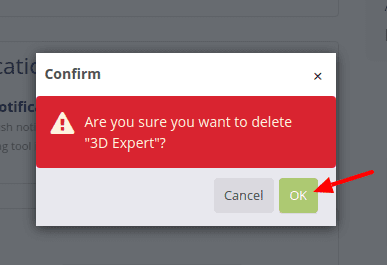# Discounts
Extremely important tool in DG1 online shop, that will help you attract new customers and help you retain your regular customers is Discounts.
In your Booking section go to Promotions and click Discounts. Once you created a discount, it will always stay in your discounts archive. Even once a discount is not active anymore and is therefore marked as Disabled, you still can edit it and activate it again.

# On this page
# Add new discount
- To add new discount click Add discounts .
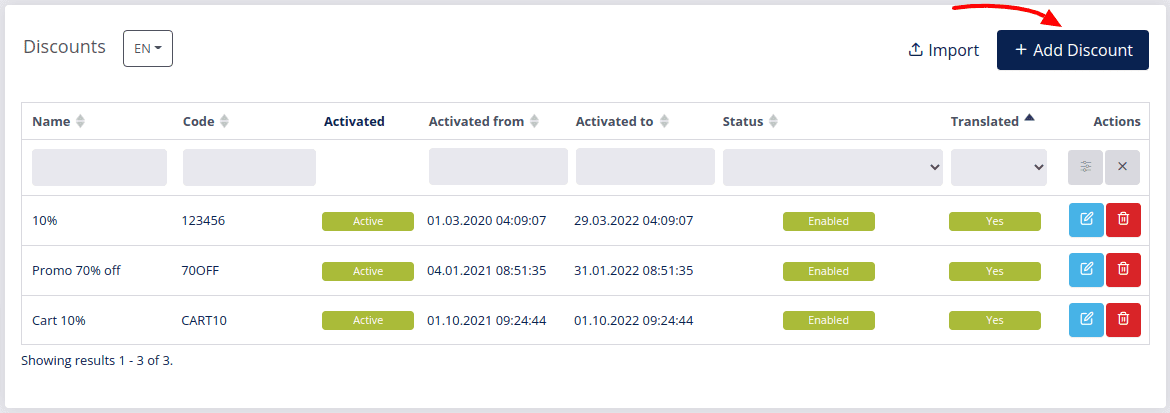
- Enter discount details:
In Settings you will define conditions under which the discount will work.
- You have to write a Name of your discount offer.
- The Note will be used in tooltips in the front-end view to describe the discount.
- Promo code is important for when a specific discount is linked to coupons in your marketing promotions or when you publicly share a code amongst your customers and potential buyers.
Note
When the promo code is not set, the discount will be available to all your customers.
- Discount Status has to be Enabled in order to work. To disable the discounts click Disable.
- Set time validation (From/To) within which your discount will work.
- To make discounts visible in products grid check the Show in grid filters.
In Discounts you set up the discount.
Regular discounts are specified by percentages or by value in your currency.
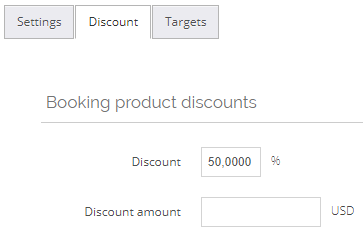
Then set the Targets:
You can apply discounts to ALL booking products by checking the box.
You can choose specific booking products and after selecting them click OK.
You can choose specific booking brands and after selecting them click OK.
You can select a whole booking category by checking the box next to desired category or subcategory.
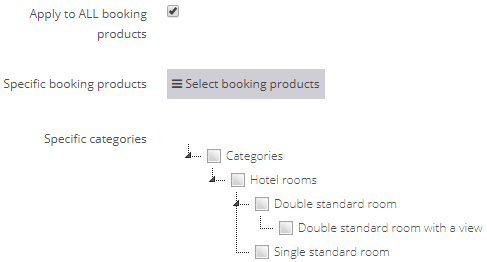
- To save click Submit
 .
.
# Edit discount
Click Edit ![]() and change information, set new dates or new conditions, under which the discount will work. Most importantly to reactivate a discount change the Status from Disabled to Enabled and confirm it with Submit
and change information, set new dates or new conditions, under which the discount will work. Most importantly to reactivate a discount change the Status from Disabled to Enabled and confirm it with Submit ![]() .
.
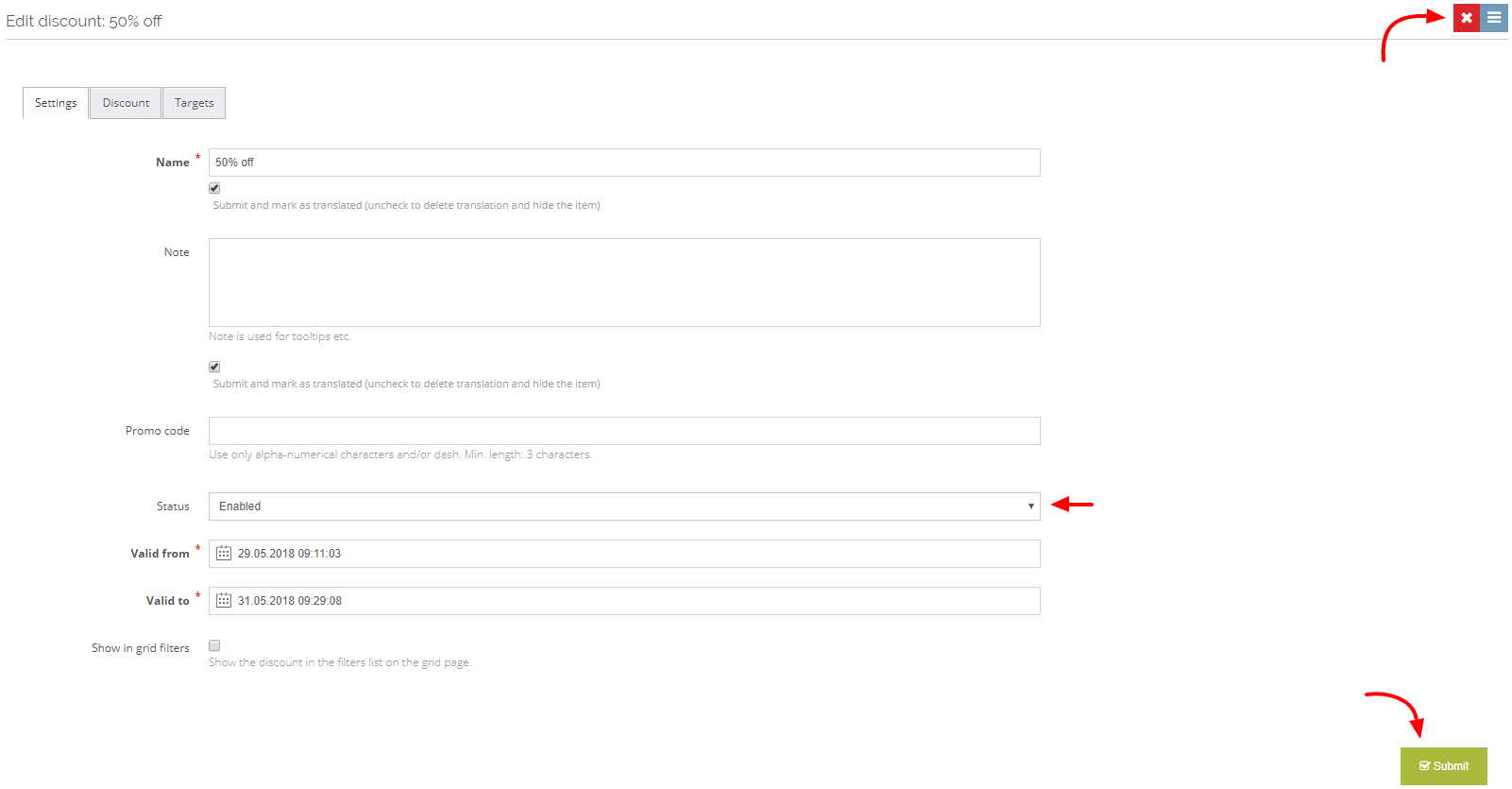
# Delete discount
To delete a discount click Delete ![]() and confirm it with OK.
and confirm it with OK.