# Stock groups
The stock groups section presents the principle of a warehouse with multiple products or a company with several branch offices. If you have a shop in London and New York, you can specify stock for products for each branch shop.
To summarize: The goal is to group your stock within a specific location. You can only use one stock group for one site at a time, which means one site cannot use multiple groups, but you can apply the same stock group to different sites.
# On this page
# Add new stock group
- Navigate to SHOP -> Catalog -> Stock and click Stock groups in the upper right corner of the Stock page.
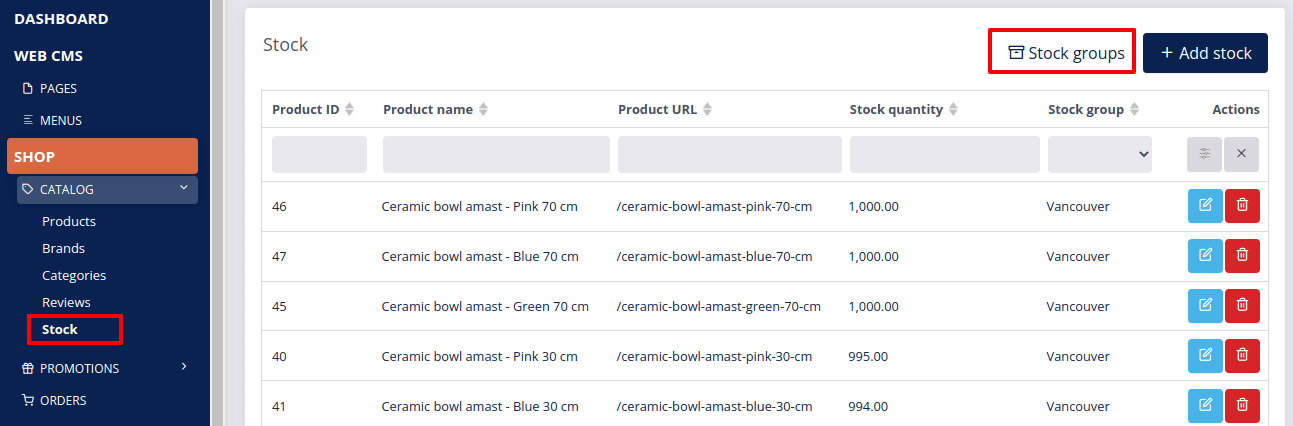
- Click Add
 .
.
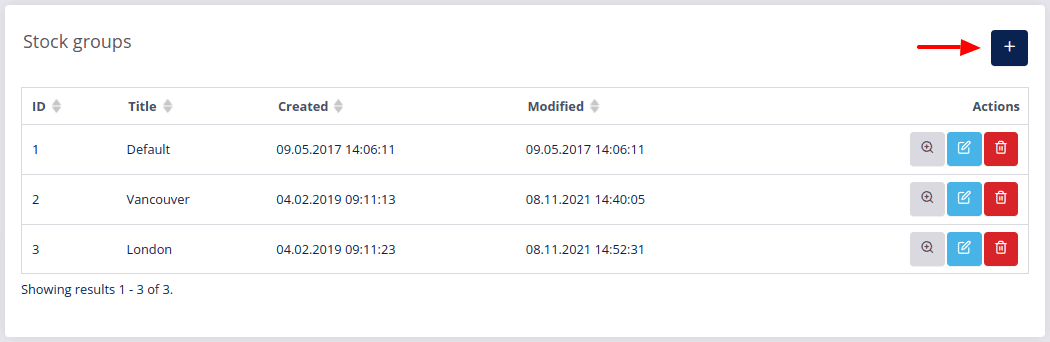
- Enter the name of your new stock group (for example Paris – center) and click Submit
 to save it.
to save it.
# Edit stock group
To edit your stock group, click Edit ![]() , change the name and confirm the change by clicking Submit
, change the name and confirm the change by clicking Submit ![]() .
.
# View stock group
To view the details of the selected stock group, open the Stock groups page and find the stock group on your list or click View ![]() to open the page with information on the selected stock group only.
to open the page with information on the selected stock group only.
# Delete stock group
To delete a selected stock group, click Delete ![]() in the row of the selected stock group and confirm deletion with OK.
in the row of the selected stock group and confirm deletion with OK.
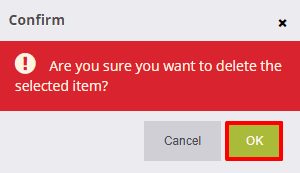
← Image import Stock →